LME Window Action Buttons
Neovest lets you add Action Buttons to an LME window. These Action Buttons allow you to utilize custom criteria to filter the symbols that you have added into the window. For instance, if a particular LME window contains 50 symbols that you have entered, and you wish to filter the 50 symbols down to those that meet certain filtering criteria, you may assign the filtering criteria you wish to an Action Button and add the Action Button to the LME window.
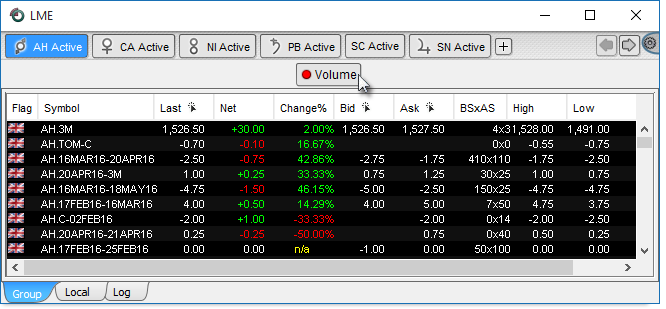
Once you add an Action Button to an LME window, Neovest will add three tabs to the bottom of the LME window, which will enable you to access different types of information. The "Group," "Local," and "Log" tabs are designed respectively to (1) display real-time data on any number of symbols you enter, (2) display real-time data on symbols that have met the filtering criteria you have specified, and (3) record the time when a symbol is added to the "Local" tab during a particular trading day.

Once you click on an LME window Action Button to which you have assigned custom filtering criteria, symbols from the "Group" tab that meet your filtering criteria will appear in the "Local" tab. You may then select from the filtered symbols the ones you would most like to trade.
The LME window "Action Buttons" sections in the menu to the left explain how you may (1) add Action Button panels to a Neovest LME window, (2) add an Action Button to an Action Button panel, (3) create and assign custom filtering criteria to an Action Button, (4) edit an existing Action Button, and (5) delete an existing Action Button.