LME Window Introduction
Neovest’s LME feature is designed to allow buyers and sellers of metal futures to trade on the London Metal Exchange. The LME window functions similarly to Neovest’s QuoteWatch window and is comprised of a toolbar and separate sections that let you view instrument data and actively trade.
The LME Toolbar
The LME toolbar contains:
Six defaulted buttons assigned to specific metals that Neovest currently supports for trading.

A "LME Watch" button that accesses a window wherein you may add LME symbols and view most-active LME instruments.

A "New Symbol List" button that lets you assign a custom group of symbols or an additional LME Watch to a new button.
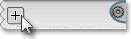
A gear icon that lets you access LME preferences as well as other features.

Supported Metals
By default the LME window displays an “Active” tab for each of the seven metals that Neovest currently supports, namely: AH Active (aluminum), CA Active (copper), NI Active (nickel), PB Active (lead), SC Active (steel scrap), SN Active (tin), and ZS Active (zinc). Once you click on a metal’s button, the LME window will populate with the selected metal’s active contracts. No stale or expired contracts will be loaded.
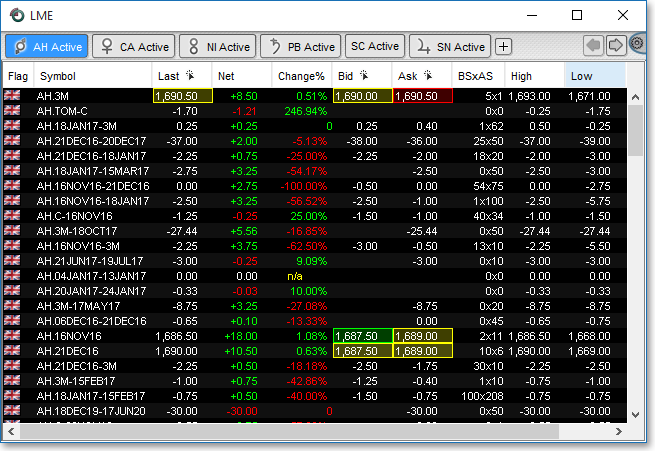
Click on the same active metal's button again and a drop-down list of additional metal contracts and saved symbol groups will appear. You may assign any of these drop-down selections to the clicked-upon button. You may also choose to rename a button within the drop-down menu. All LME metal buttons are customizable in this way.
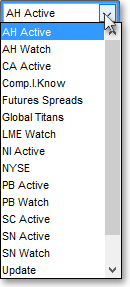
Right-clicking on a metal button will bring up a pop-up menu with Remove Button, Delete Symbol List, New Symbol List, and other selections.
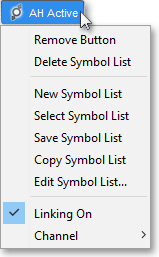
LME Watch
By clicking on the LME Watch button, you will access a window separated into top and bottom sections, referred to as LME Watch and LME Active respectively.
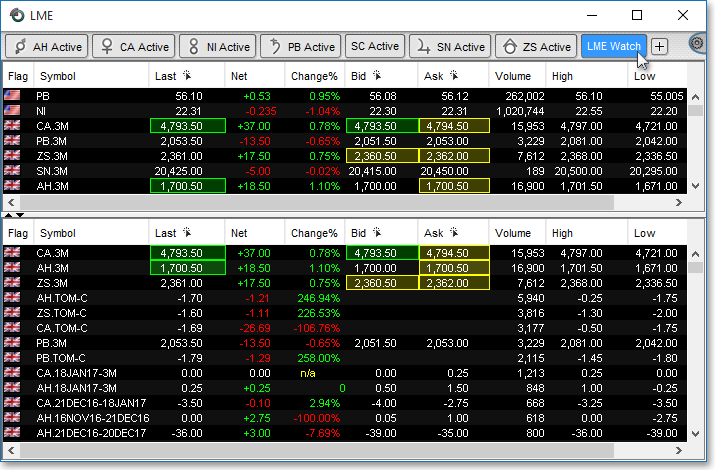
The top section in an LME Watch lets you add LME symbols as well as all other types of instruments and group lists, functioning identically to Neovest's QuoteWatch window. You may add a symbol to the LME Watch section by clicking within the “Symbol” field column and typing the instrument symbol. Any instrument, LME metal or otherwise, may be entered.
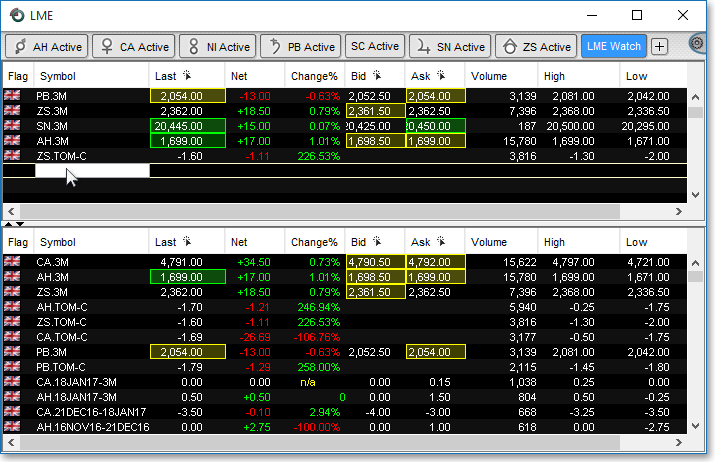
You may also add instruments to the top LME Watch section by right-clicking on a row in a location that is not on a last, bid, or ask price and selecting, once the pop-up menu appears, Add LME Contract, which accesses a "Choose Date" LME calendar, wherein you must first select a metal of interest and then choose the date(s) of the contract.
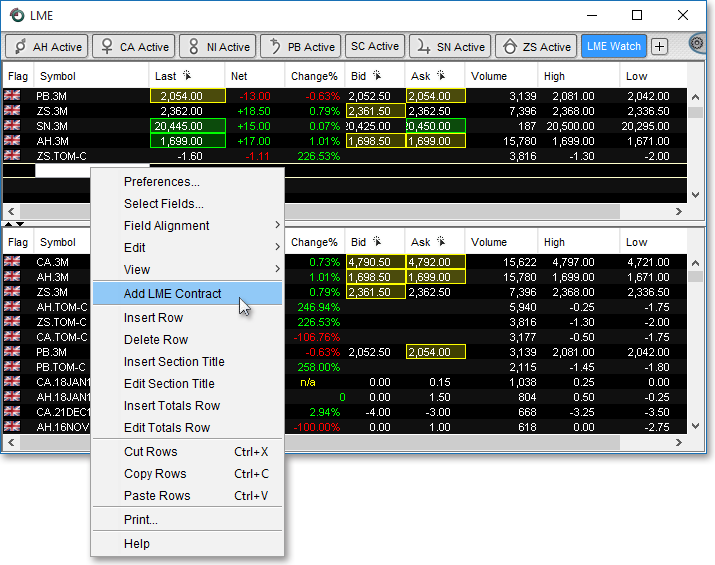
Note: Where you left- and right-click in the LME Watch section is important. If you double-click on a last, bid, or ask price associated with a particular instrument (and you have previously chosen to enable the LME Click Trading features in the "Click Trading" tab, accessed via Menu | Preferences | Order Entry Preferences), a Neovest Futures Ticket will appear, populated with trading data associated with the selected instrument.
The "Choose Date" LME calendar will display only valid contract dates. The most popular dates: TOM (one-day contract), CASH (two-day contract), and 3M (three-month contract) are color coded with buttons that load applicable contracts automatically when clicked, after you have first selected a metal.
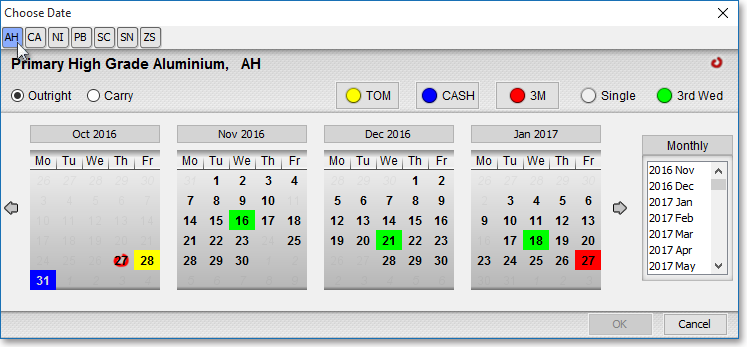
If you click on any of the "Monthly" months as part of initiating an "Outright" contract, Neovest will select the "3rd Wednesday" instrument (since most contracts expire on that day) for the selected month, the "Choose Date" dialog box will then close, and the contract will appear in the LME Watch.
If you choose a "Carry" contract and click on any of the "Monthly" months, Neovest will select the "3rd Wednesday" instrument for the selected month for the front leg of the carry and then select the next available calendar date for the second leg. All dates prior to the first leg will be disabled. You may visually verify these dates or change the dates, then click OK. The carry contract will then appear in the LME Watch.
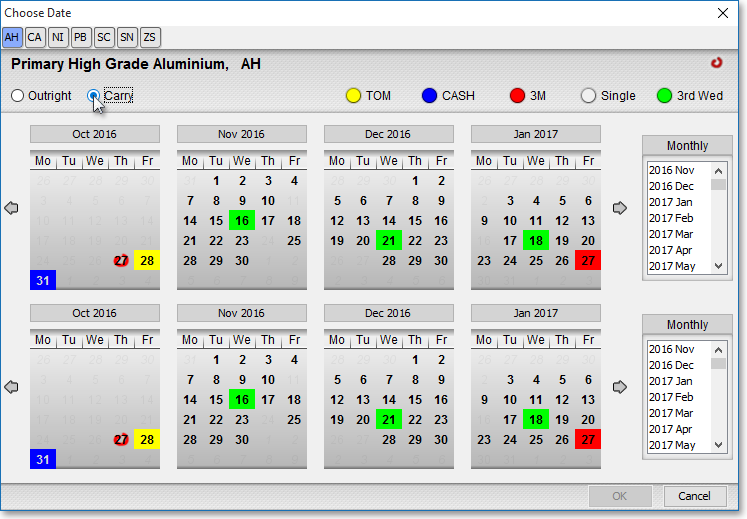
LME Active
The bottom LME Active section displays all active instruments relating to the metal contracts that have been added to the LME Watch section. If there are no entered LME instruments in the LME Watch section, then the LME Active section will display no data. Conversely, if the aluminum three-month contract (AH.3M) and the nickel cash contract (NI.C) had been entered in the LME Watch section, then the LME Active section will display all active instruments for both aluminum and nickel.
New Symbol List
The plus  button lets you create a new named button (similar to adding a new button in a QuoteWatch window) to the LME toolbar. To the new button, you may assign a new or existing list of metal instruments, a list of equity or other types of symbols, or an additional LME Watch or LME Active list. Once created, this new button will function exactly like the defaulted metal buttons that initially appear on Neovest's LME window.
button lets you create a new named button (similar to adding a new button in a QuoteWatch window) to the LME toolbar. To the new button, you may assign a new or existing list of metal instruments, a list of equity or other types of symbols, or an additional LME Watch or LME Active list. Once created, this new button will function exactly like the defaulted metal buttons that initially appear on Neovest's LME window.
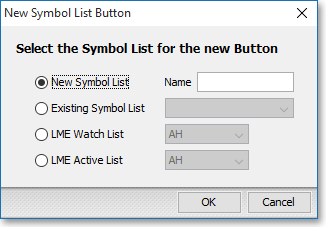
Gear Icon
Additionally, the toolbar contains the gear ![]() icon, which lets you access LME window preferences settings, among other functions.
icon, which lets you access LME window preferences settings, among other functions.
Neovest's Help menu provides complete instructions on how you may enter symbols, click/drag/drop and thus share data between LME windows, utilize Click Trading within an LME window, import and export symbols, change the data you see, utilize Action Buttons, utilize the features in different tabs, rank symbols, automatically cycle symbols, and change the colors and font in an LME window.
Instructions are also provided that explain how you may save a customized LME window as the default and save an open LME window in a Neovest layout.