Adding Action Button Panels
Before you can begin to add Action Buttons to a Neovest LME window, you must first add Action Button panels to the LME window via the "Actions" tab in Neovest's "LME Preferences" box.
The following instructions explain how you may add Action Button panels to a Neovest LME window. Instructions are also provided that explain how you may select the type and size of font for the Action Buttons:
With an LME window open on your screen, click the gear icon, located on the far-right of the toolbar.

Click the "Preferences" icon on the drop-down menu that appears.
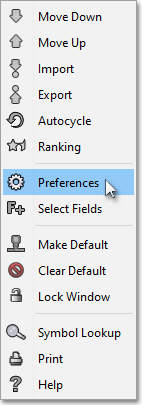
Once the "LME Preferences" box appears, select the "Actions" tab.
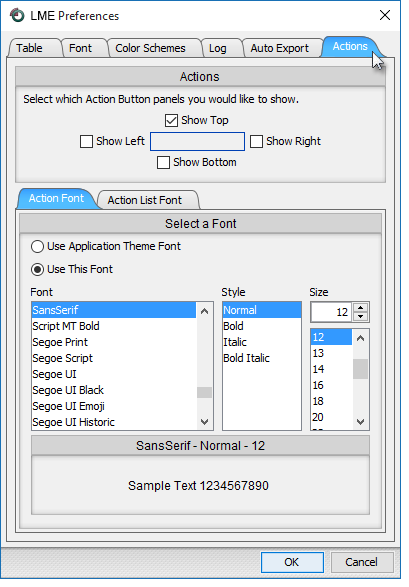
The following table provides descriptions of the features in the "Actions" tab that you may use to (1) add Action Button panels to a Neovest LME window and (2) select the type and size of font for the Action Buttons:
| Feature: | Description: |
| Actions | Lets you add Action Button panels to the "Top," "Bottom," "Right," and/or "Left" of the Neovest LME window. |
|
Select a Font | Lets you select the type and size of font for the Action Buttons. |