Autocycling LME Window Symbols
Neovest lets you automatically cycle the symbols displayed in an LME window through other Neovest windows that are open and linked on your screen. For instance, you may use this feature to automatically cycle a number of LME window symbols through an open and linked Neovest Chart window, which will cause the Chart window to load each LME window symbol in succession and display relevant chart data as each symbol is loaded.
Once you click on this feature, Neovest will cycle each LME window symbol at the default interval of three seconds between each symbol.
Neovest lets you select a group of symbols to cycle that you have previously compiled and saved, or you may simply enter the symbols you wish to cycle in an LME window and then cycle those symbols.
Note: Neovest also lets you use the left and right arrow keys on your keyboard to manually cycle the symbols displayed in an LME window through other Neovest windows that are open and linked on your screen. Simply use the left arrow key to cycle up through a particular LME window list of symbols, and use the right arrow key to cycle down through the list.
The following instructions explain how you may automatically cycle the symbols displayed in an LME window through other Neovest windows that are open and linked on your screen:
Click on a "Watch" list button on the toolbar of an open LME window to select a group of symbols that you have previously compiled and saved to cycle.
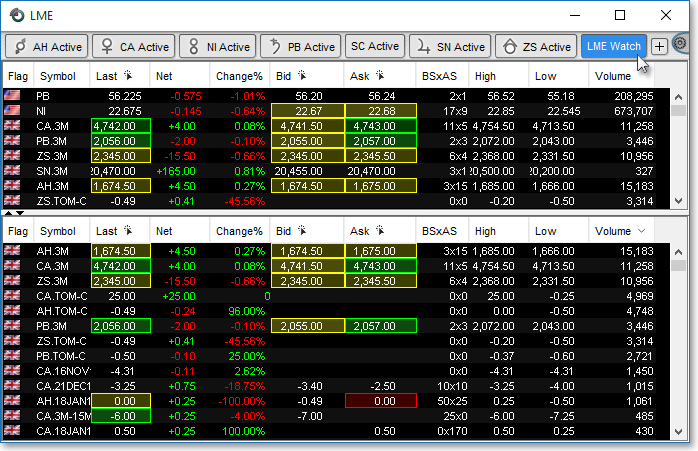
OR
Enter the symbols you wish to cycle into the watch section of an open LME window.
Note: For information regarding how you may enter symbols in an LME window, refer to the "Add Symbols" section in the "LME" chapter of Neovest's Help documentation.
Click the gear icon, located on the far-right of the toolbar.

Click the "Autocycle" icon on the drop-down menu that appears.
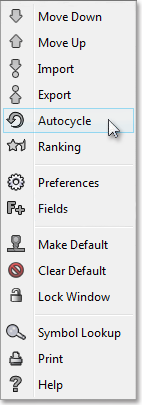
Note (1): Once you click on the "Autocycle Symbols" icon, Neovest will begin to cycle the symbols displayed in the LME window through other Neovest windows that are open and linked on your screen. For information regarding how you may link and unlink various Neovest windows to and from each other, refer to the "Link/Unlink Window" instructions in the "LME Toolbar" section in the "LME" chapter of Neovest's Help documentation.
Note (2): Once you click on this feature, Neovest will cycle each LME window symbol at the default interval of three seconds between each symbol. If you wish to change Neovest's default autocycle interval, you may access Neovest's "LME Preferences" box, click on the "Table" tab, and change the "Autocycle Period" to the interval you wish.
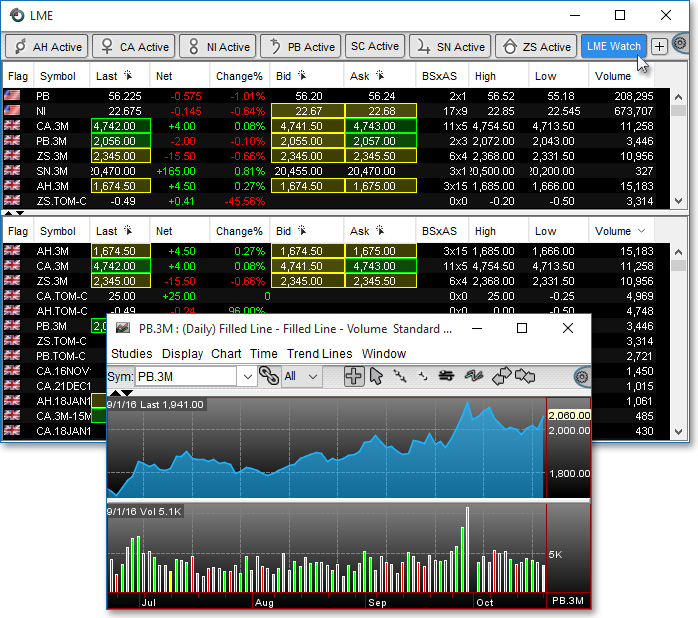
Note: If you wish to turn off Neovest's Autocycle Symbol feature, simply click on the "Autocycle Symbols" icon again on the "Preferences" drop-down menu of the open LME window whose symbols you are currently cycling.