Spread Matrix Window Toolbar
Near the top of Neovest's Spread Matrix window is a horizontal row of icons that is referred to in Neovest as the Spread Matrix window toolbar.

Features may be accessed by clicking the gear icon, located on the far-right of the toolbar.
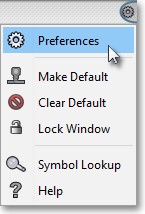
The following table describes the function of each icon located in the drop-down menu but does not explain in detail the features or windows associated with certain icons. As questions arise concerning any of the features or windows discussed in the following table, "Spread Matrix"chapter in Neovest's Help documentation.
| Feature: | Description: |
Preferences
 | Accesses the "Spread Matrix Preferences" box, which lets you (1) choose to display certain price data associated with each spread futures contract, (2) determine whether Neovest should calculate spread data before it appears or if data should appear directly as it comes from its applicable exchange, (3) determine the number of Depth of Book levels and the maximum number of futures contracts to load, (4) select a different type, style, and size of font, (5) choose the foreground and background colors of spread and contract bids, as well as the color of empty cells, (6) darken or lighten the shading of italicized implied prices (which are the prices calculated by Neovest), (7) determine the coloring of each consecutive year of future spreads contracts, and (8) darken or lighten the shading of consecutive year coloring in a particular tab in a Neovest Spread Matrix window. |
| Make Default  |
Lets you save a Spread Matrix window that you have customized as the default. Once you save a customized Spread Matrix window as the default, then each time you click on the "Spread Matrix" icon on Neovest's Launch Pad, your saved default Spread Matrix window will appear. |
| Clear Default  |
Lets you reset the default Spread Matrix window to the original default established by Neovest. |
Lock
Window
 |
Lets you lock a Spread Matrix window to remain open in a fixed position on your screen. Once you choose to lock a particular window using this feature, the window will remain open even if you choose to open and close one or more of your layouts. |
Symbol Lookup

|
Accesses the "Symbol Lookup Guide" box, which lets you search for and view information regarding a particular cash item, equity, future, future spread, or index. Further features in this box let you search by "Description," "Ticker Symbol," "Bloomberg Symbol," or various symbol identification sources such as "RIC," "SEDOL," "ISIN," or "CUSIP." Lastly, Neovest lets you narrow your search results by selecting from a wide array of international exchanges or by entering key words or phrases to limit Neovest's search findings. |
Help
 |
Accesses Neovest's Help menu documentation. |
Note: You may remove the toolbar in any Neovest window by pressing Alt+T. Once the toolbar has been removed, simply press Alt+T again to restore the toolbar.