Changing a URL Address in a Browser Window
Neovest's Browser window provides direct Web access to CNN/Money, NASDAQ Finance, and Bloomberg Finance via its three default tabs.
However, Neovest lets you change the URL addresses of the default tabs in a Browser window, thus allowing you to create direct access links to your favorite business and financial Web pages.
The following instructions explain how you may open a Neovest Browser window and change the URL address of a tab in the Browser window:
Open your default Internet browser on your computer.

Go to the business or financial Web page for which you would like to establish a link in a Browser window.
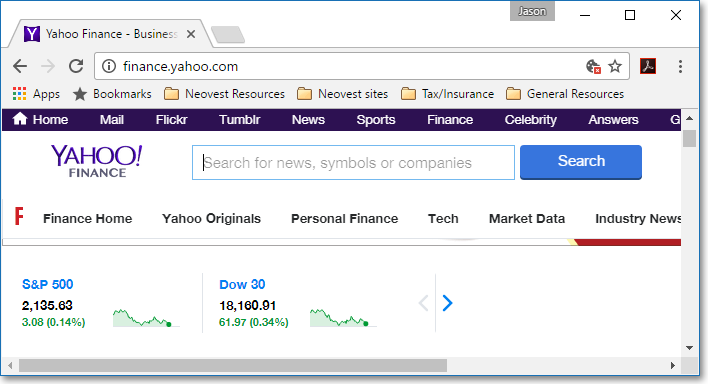
Click in the "Address" field of the Web page to highlight its URL address.
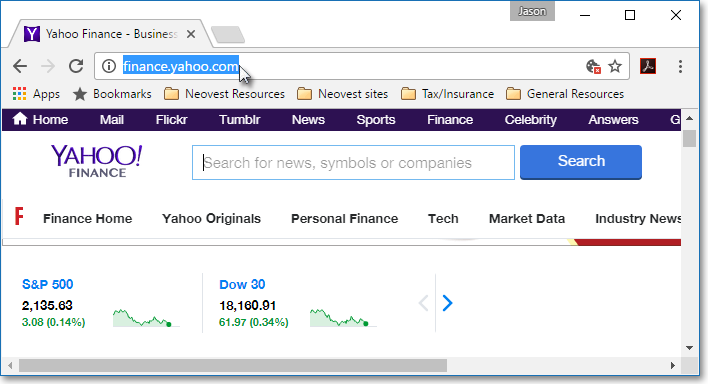
Press the Ctrl and C keys simultaneously on your keyboard to copy the Web page's URL address.
Click the "Browser" icon on Neovest's Launch Pad.
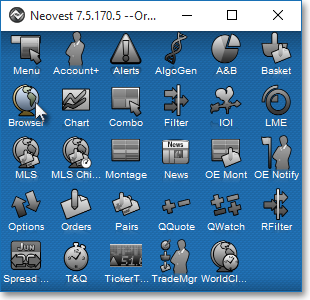
Once a Neovest Browser window appears, click on the tab whose URL address you wish to change.
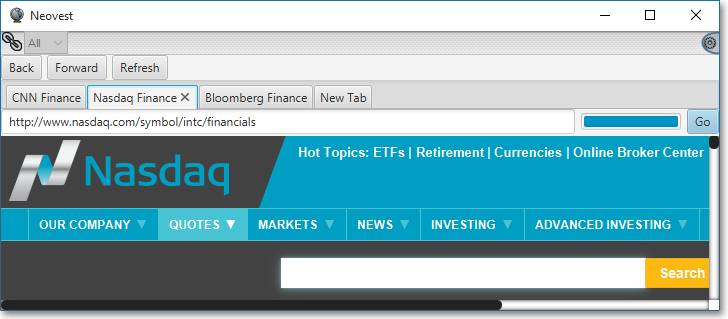
Click in the "Address" field to highlight the current URL address of the selected tab.
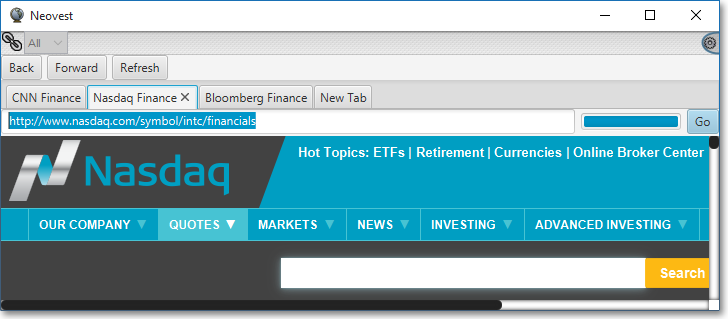
Press the Ctrl and V keys simultaneously on your keyboard to paste the URL address of the Web page you just copied into the "Address" field, and press Enter.
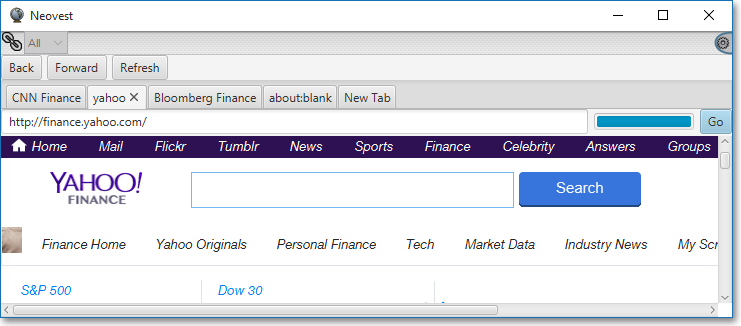
Note: Once you click in the "Address" field to highlight the URL address of a particular tab in a Neovest Browser window, you may simply type the URL address of the business or financial Web page for which you would like to establish a link and press the Enter key to change the URL address of the tab.