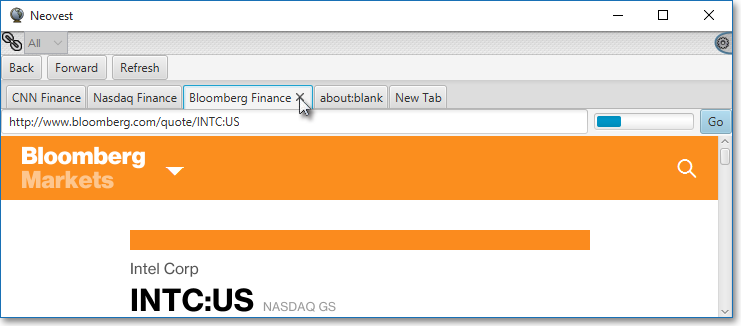Adding and Deleting Tabs in a Browser Window
Neovest lets you add multiple tabs to a Browser window, thus allowing you to create direct access links to as many Web pages as you wish.
Once you add one or more new tabs to a Browser window, Neovest lets you easily enter a URL address for each additional tab, which enables you to create direct access links to your favorite business and financial Web pages.
Neovest also lets you delete tabs in a Browser window.
The following instructions explain how you may add a new tab in a Neovest Browser window and enter a URL address for the new tab:
Click the "Add Tab" icon on an open Browser window's toolbar.

Once the "about:blank" tab appears, enter the URL address in the "Address" field of the Web page to which you would like the new tab to link, and press the Enter key.
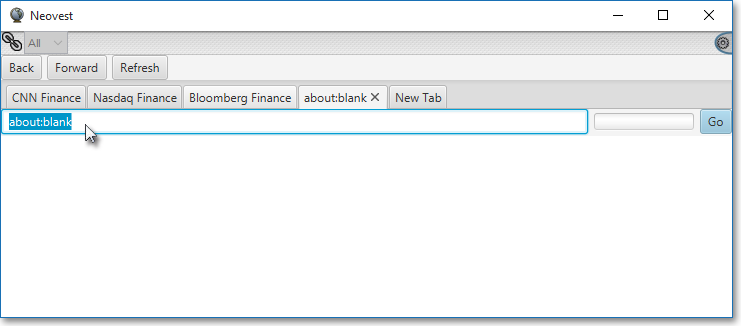
Note (1): For information regarding how you may enter a URL address for a particular tab in a Neovest Browser window, refer to the "Changing a URL Address" section in the "Browser" chapter of Neovest's Help documentation.
Note (2): You may at this point continue to add new tabs to an open Neovest Browser window by following the preceding instructions.
The following instructions explain how you may delete a tab in a Neovest Browser window:
Click on the tab you wish to delete in an open Browser window.
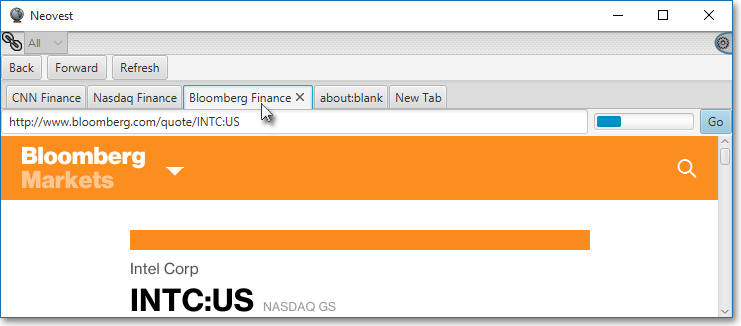
Click the ![]() icon on the Browser window's toolbar.
icon on the Browser window's toolbar.