Filter Tab
Display fields in the "Filter" tab have the same names as the filters that are available in Neovest. Filter display fields are designed to show whether a symbol currently meets the filter criteria of a certain filter and if so what the symbol's current ranking is in the filter's list of located symbols.
For example, if the symbol IBM is one of eight symbols that had met the filter criteria today for the "Gap Up Quarter Point" filter and is currently ranked third, and if you had selected the "Gap Up Quarter Point" display field for the QuickQuote window—then the QuickQuote window would display "3 of 8" in the "Gap Up Quarter Point" row for the symbol IBM.
The following instructions explain how you may add a "Filter" display field to a Neovest QuickQuote window:
With a QuickQuote window open on your screen, click the gear icon, located on the far-right of the toolbar.

Click the "Fields" icon on the drop-down menu that appears.
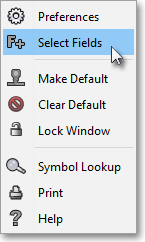
Once the "Select Display Field" box appears, select the "Filter" tab.
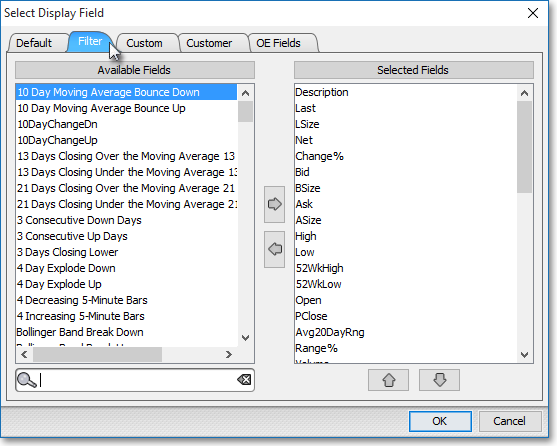
Double-click on a display field in the "Filter" tab to add the display field to the "Selected Fields" section.
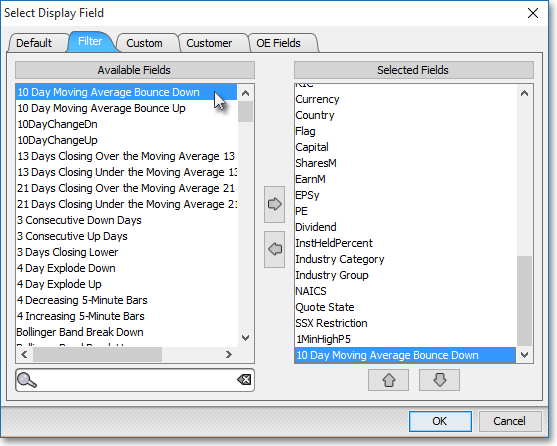
Note: The "Selected Fields" section lists the display fields that have been selected for a Neovest QuickQuote window. At this point you may continue to add display fields to the "Selected Fields" section by following the preceding instructions.
Once you have finished adding the display fields you wish, click OK.

The following instructions explain how you may remove a "Filter" display field from a Neovest QuickQuote window:
With a QuickQuote window open on your screen, click the gear icon, located on the far-right of the toolbar.

Click the "Fields" icon on the drop-down menu that appears.
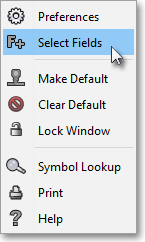
Once the "Select Display Field" box appears, double-click on the display field in the "Selected Fields" section that you wish to remove.
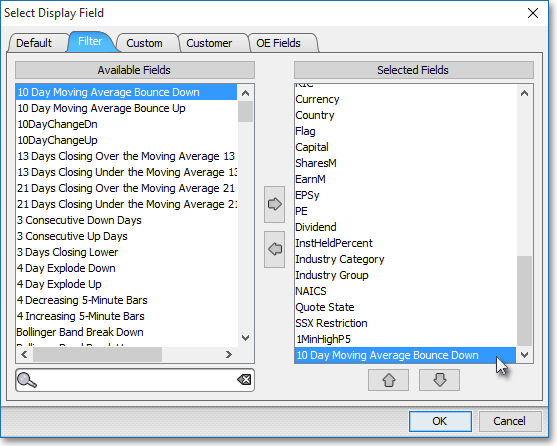
Note: The "Selected Fields" section lists the display fields that have been selected for a Neovest QuickQuote window. At this point you may continue to remove display fields from the "Selected Fields" section by following the preceding instructions.
Once you have finished removing the display fields you wish, click OK.
