Clock Settings Tab
Features in the "Clock Settings" tab in Neovest's World Clock preferences box let you select different clock display styles, change analog clock settings, and add, delete, and arrange exchanges in a particular World Clock window.
The following instructions explain how you may select a clock display style and add and arrange multiple clocks to be contained in a particular Neovest World Clock window:
With a World Clock window open on your screen, click the gear icon located on the far-right of the toolbar.
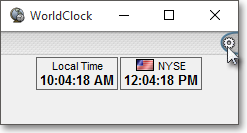
Click Preferences on the drop-down menu that appears.
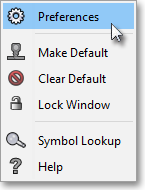
Once the World Clock preferences box appears, select the "Clock Settings" tab.
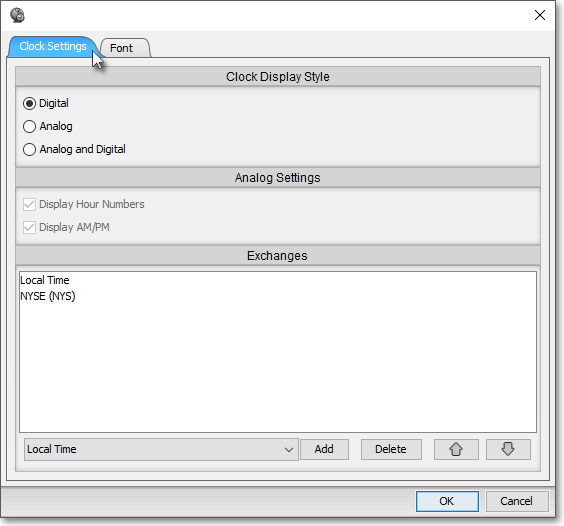
Within this tab, first select the Clock Display Style you prefer.
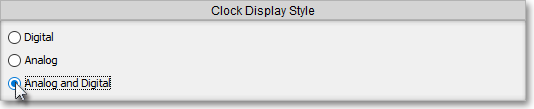
Note: If you select "Analog" or "Analog and Digital," then the features in the "Analog Settings" section will become active. Within this section you may choose to display "hour numbers" and "AM/PM" on a particular World Clock.
Next, click on the "Local Time" drop-down menu if you wish to add an exchange to a particular World Clock window. Simply select the exchange to highlight it, and then click Add to include the exchange in the "Exchanges" section.
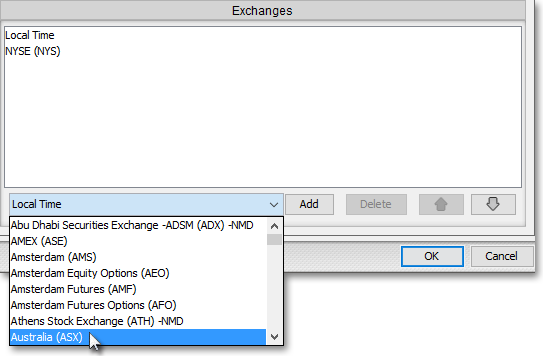
Note: You may remove any exchange from appearing in a particular World Clock window by clicking on the exchange to highlight it and then clicking Delete.
Once you finish making your selections in the "Clock Settings" tab, click OK.
